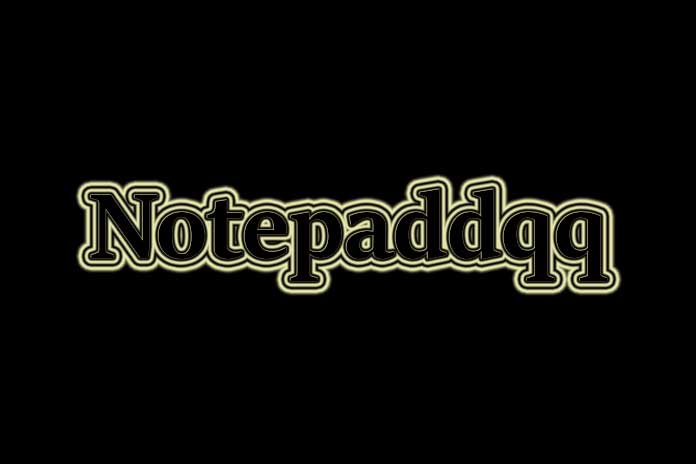Coding is extensively used nowadays due to the surge in the development of numerous apps, the building of trending games, and website design. So, to mention the popular and widely used text editor, Notepad++, is the one for Microsoft Windows OS users.
Notepad++ is an open-source code editor developed for millions of developers globally. They use Notepad++ for development and design. But Notepaddqq is the source editor for Ubuntu Linux and is a perfect contemporary for Notepad++. It is the best among all other apps. In this post, we will learn all about Notepaddqq and the process of installing it.
What is Notepadqq?
Notepaddqq is a powerful and popular source code text editor for Ubuntu Linux. Notepaddqq is similar to Notepad++ as it has almost the same features. So, it is one of the best alternatives for Notepad++ and is available for free. You can easily find Notepaddqq on Ubuntu Linux. The amazing thing about Notepaddqq is it supports 99+ languages.
What are the features of Notepaddqq?
Here are a few benefitting features of Notepaddqq.
- Syntax Highlighter for around 100 languages.
- Colour schemes
- Multiple selections
- File monitoring
- Code folding
- Line transposition
- Multiple cursors
- Mathematical formulas and more.
Also Read: Pokecord Commands – Let’s Go Through The Pokemon Commands
What do you require beforehand to carry out the installation process of Notepaddqq?
To install the Notepaddqq text editor, you need a preinstalled Ubuntu 22.04/22.04, a Sudo user with admin rights, and a good internet connection.
Mention in detail the step-by-step process to install Notepaddqq on Ubuntu Linux.
Step 1: First, you must add the Ubuntu PPA Repository on Ubuntu. To do so, type the following command and press enter.
- ‘sudo add-apt-repository ppa:notepadqq-team/notepadqq’
- ‘sudo apt update’
Step 2: After completing the first step, click on the option Accept and Continue.
Step 3: Now, process the below command to install Notepaddqq.
- ‘sudo apt update’
- ‘sudo apt install notepadqq’
Step 4: You can see that the above command will install Notepaddqq on Ubuntu.
Step 5: Now, to launch the tool, search for Notepaddqq on the Ubuntu dashboard.
Step 6: Select it to open Notepaddqq. So, from now on, you can use the tool for coding and text editing.
How to uninstall Notepaddqq?
If you want to remove or uninstall Notepaddqq, follow the process below.
- Enter the command, ‘sudo apt purge notepadqq.’
- After that, run the below command to remove its repository from Ubuntu Linux,
- ‘sudo add-apt-repository –remove ppa:notepadqq-team/notepadqq’.
What are the pros and cons of Notepaddqq?
Pros:
Notepaddqq is known for its
- Flexibility
- Effectiveness
- Predictive typing
- Multiple Windows
- Convert case
Cons:
- Auto-completion while coding
- Use of multiple cursors
- The complete dark mode is not available
- Chances of being cluttered
- Issues when comparing two files
Is Notepaddqq safe to use?
Yes! Notepaddqq is a safe and secure app.
Is Notepadqq free to download?
Yes! You can download Notepaddqq for free.
Final Say
We hope you have come to know the easy way to download and install Notepaddqq on your Ubuntu Linux. So after installing the tool, you can start using the editor functions. If you still have anything to say, please leave your comments in the comment section.
Also Read: Content://com.avast.android.mobilesecurity/temporaryNotifications