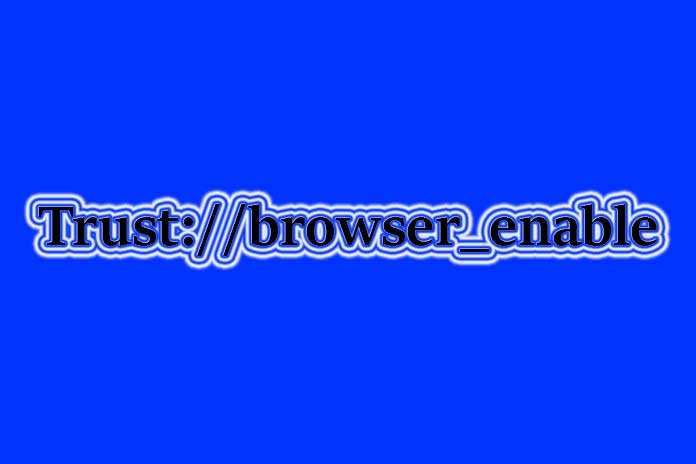If you are looking for an easy way to access DApps on your smartphone, then we will let you know the best ways. Many users feel that ‘Trust://browser_enable’ is a tough process as they are unaware of the proper perspective. In this article, we will let you know the ways to use DApps on your smart devices. Trust Wallet browser or the DApp browser lets you use DApps. However, there is a process you must follow to access the DApps easily.
In this article, we will explain the ‘Trust://browser_enable’ process for Android and iOS devices in simple methods. But before that, lets us look at the basic requirements to carry out the process.
- To those who want to access decentralized apps, the Trust Wallet browser is the best platform that enables DApps.
- Trust Wallet is a web three browser that establishes a secure connection between the DApps and the users. The browser is well-designed with incredible features.
- So, if you are looking for safe, secure, and flexible software to access DApps, then the Trust browser is the best one to go with.
What Are DApp browsers?
DApp browsers are smartly designed and have a good, responsive interface. The DApp web browsers are designed to work exceptionally well on any device. So, Android and iOS users can enable the DApp browser to use decentralized apps easily.
Android users can easily activate DApp browsers on their devices in simple steps. However, you should add a few extra steps while enabling the DApp browser on iOS devices. It is because Apple has removed the DApp browser on Trust Wallet.
What are DApps?
DApps are the decentralized apps on Trust Wallet that operate on several computers interconnected through a network. The DApps are a bunch of digitally running apps that work on a peer-to-peer network.
Unlike the standard web-based apps like Twitter, Facebook, etc., which are run by a single computer owned by a specific organization, DApps work based on blockchain technology controlled by a series of individuals. The standard apps have many users, but a single body organizes them from the backend. But DApps has many authorized bodies working at the same time. They run on a network that connects multiple computers through which several users utilize the content.
The number of DApps at present is minimal. Trust Wallet aims to expand the community of DApps to a great extent. The number of users of DApps is gradually improving. We will further see how to ‘Trust://browser_enable’ or the methods to enable DApps on Android and iOS devices.
What is the Trust Wallet App?
Trust Wallet is the official app of Binance and is the perfect destination to receive, save and send cryptocurrencies. Trust Wallet is built on top of Ethereum blockchain technology. Along with cryptocurrencies, users can enable DApps on Trust Wallet.
How to enable the DApp browser on Trust Wallet?
To enable the DApp browser on Trust Wallet, follow the below steps.
- Go to the download page on your Trust Wallet to download the Trust Wallet app.
- Click on the download option.
- Open the app and go to the settings.
- Tap on the ‘settings’ option and scroll down to ‘preferences.’
- Tap on ‘preferences’ and then on the ‘DApp browser.’
- Click on the option ‘Enable’ and toggle the switch to ‘ON.’
How to ‘Trust://browser_enable’ On Android or activate the DApp browser?
The process to enable the DApp browser on the Trust Wallet is pretty simple. Make a few changes in the settings on your device, and you are all set to enable the DApp browser on your Android device.
Following are the steps to ‘Trust://browser_enable’ on Android.
- As said above, download and install the Trust Wallet app on your Android device.
- Once it is done, open the app and go to the settings option.
- Navigate through the settings and tap on the option ‘preferences.’
- Click on Preferences, and the next screen appears with the DApp browser option.
- Click on DApp browser, which would give you two options, ‘Enable’ and ‘Clear browser cache.’
- Press the option ‘Enable’ and toggle the switch to ‘ON.’
Thus, you enable the DApp browser on the Trust Wallet app on your Android device.
How to ‘Trust Browser Enable’ on IOS or activate The DApp Browser?
The process to enable the DApp browser on the Trust Wallet is slightly complicated. The users must enable it manually to use decentralized apps. If you don’t follow the process, you will not be able to use the Pancakeswap services.
However, you don’t need to worry as we will guide you through enabling the DApp browser on your Trust Wallet in two ways. So let us move forward in knowing the process in a simplified manner.
Method 1: Trust://browser_enable Method through Safari browser.
- Launch the Safari browser on your device and enter the link “trust://browser_enable” in the search bar. It is better to prefer the Safari browser, as other browsers might cause problems.
- Then you will see a pop-up message with the option, ‘Open.’ Click on it to enable the DApp browser. This is the authentication step.
- Once the DApp browser is launched on your iOS device, you can select your favorite DApps that you want to open on your DApp browser.
Method 2: Enable the DApp browser on Trust Wallet from Pancake Swap.
If the above-said method is not working, you can try another approach. The Pancake Swap method is another way to Trust://browser_enable on Trust Wallet. Follow the steps carefully.
- Go to the Pancake swap website.
- On the navigation bar, you will find the Connect button. Click on it.
- Then a pop-up screen appears where you will see a list of crypto wallets.
- Tap on the Wallet Connection option. (Note that you should not tap on Trust Wallet as it leads to an error.)
- Again, a pop-up screen appears with the option Trust. Tap on the option Trust to ‘trust browser enable.’
- Then on the next page, you will see the option, Open. Click on it.
- Finally, click on the Connect button available at the bottom of the screen. Thus, this process will enable Pancake Swap DApp on Trust Wallet.
Is Apple against DApps?
The team of Apple hasn’t released any official statement regarding the DApps. But you cannot directly enable the DApp browser on Trust Wallet for iOS users. DApps do not follow Apple’s guidelines and policies. Moreover, Apple wants more control over the applications used by iOS users.
The other reason is that DApps are against the idea of App control or management by a specific organization. DApps do not have specific protocols. So, Apple denies recognizing them. It is understood that Apple does not adhere to the concept of DApps.
What about my assets on the Trust Wallet?
You need not worry about your assets on the Trust Wallet as they are permanently safe on the blockchain. Trust Wallet is the highly secured gateway to all DApps and ensures access to your data. Even though operating systems do not allow you to access DApps, your assets are secured and available on the blockchain records. There are possible ways to access DApps and manage your assets on the blockchain.
Final Say
We believe we provided the complete information on DApps and the ‘Trust://browser_enable’ process on Android and iOS. It is quite a tricky process for iOS users, but when you implement the steps carefully, iOS users can easily enable DApps on Trust Wallet. DApps are gradually gaining attention as they run on innovative contract technology. Using DApps ensures security and privacy on Trust Wallet.
I hope you understand how to enable Trust://browser_enable on Trust Wallet on Android and iOS. It is a tedious process on iOS devices; however, you can follow the two ways mentioned in the article to enable it. Dapps are slowly fetching the attention of users due to many advantages. So, to use Dapps on your smartphone, you should enable Trust Browser on Trust Wallet.
Also Read: