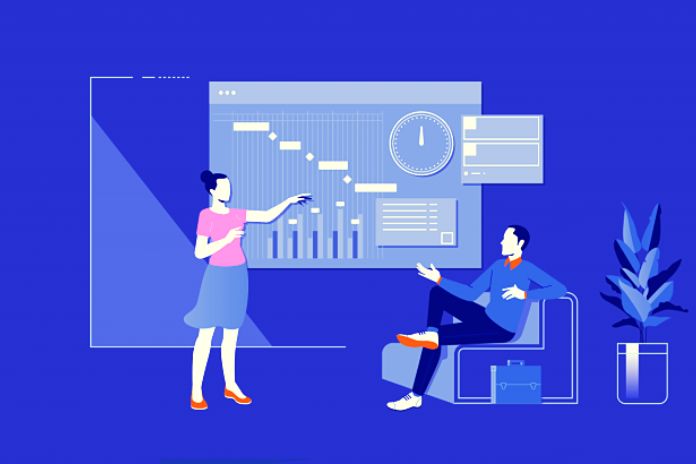The Gantt Chart is helpful for any company that faces difficulties in implementing solutions or improvements or needs results but does not know where to start.
This tool can help bring the answers that the manager is looking for since it has been used successfully since the First World War.
At that time, more than 100 years ago, the US Army needed to adjust quickly to the demands generated by armed conflict.
Worse, training methods were outdated, and the military was no longer prepared for combat. The logistics chain was also precarious.
It was then that the Gantt Chart was used in a large project for the first time in history, although it had been created years before, in 1903, by the American engineer Henry Gantt.
What Is The Gantt Chart?
When it comes to projects aimed at concrete results, it is necessary to have management tools that allow the control of activities.
One cannot expect processes and tasks to be managed with short notes, reminders in a notebook, or, even worse, relying on memory.
In this case, the manager will need more visual resources to control deadlines, budgets, tasks, and people harmoniously.
In other words: it is necessary to have an adequate tool available to coordinate multiple activities simultaneously.
That’s what the Gantt Chart means. It is a utility through which companies and people can better manage projects of different types, especially those in which more than two people are involved.
What Is The Gantt Chart Used For?
Imagine that you lead a team in a manufacturing industry. At this company, a restructuring project is underway, in which the manufacturing of a new product will be tested.
You have the people, the resources, and a 30-day deadline to present the first report with results to the board.
With such a short schedule, it will be necessary to “squeeze” the maximum of its productive capacity. Every minute is valuable, and if it’s wasted, it can lead to unrecoverable delays.
In this example, the Gantt Chart would be an excellent way to optimize available material and human resources.
It serves, for example, to determine who does what, when each task within the project must be delivered, and even how resources will be allocated.
How To Build A Gantt Chart
Okay, it looks pretty good, but does the Gantt Chart look too fancy? If that’s what you thought while reading the previous topic, we have good news: one of the great virtues of this tool is its simplicity.
This, of course, if you already know how to use Excel spreadsheets, at least at a basic level. Even users with little practice can build a Gantt Chart without significant problems. Check out, in the sequence, a quick step-by-step and learn how to assemble it quickly.
Define Project Key Points
First of all, it is necessary to know the critical points of the project to be developed. This is because one of the functions of the Gantt Chart is precisely to measure and rationalize the use of time, labor, and resources.
In this case, you may scale all these elements up or down since the project has yet to start. With the graph, you will have a broader view, allowing people, budget, and time to be used in the right measure.
Create A Table In Excel
Having the numbers available, it’s time to open your Excel or another spreadsheet of your choice (it could be Google Sheets).
Here, we’ll show you how to create a Gantt Chart in its simplest form. If you need to work with more data, it is worth knowing, in this article, some of the software to make more complete graphs.
Going back to our table, first make three columns:
- Task: You must include each job necessary to carry out the project
- Elapsed days: in this column, the days that each one of them has consumed will be displayed
- Days Remaining: The days remaining for the task to be completed.
Fill in the data in each of the tasks, considering the possible link between them or not.
After all, there will be tasks whose start depends on the end of an activity, while others must be independent.
Create A Bar Chart
From the layout of the numbers, you will already have what you need to create the graph, making it easier to control the deadlines. To do this, first select all cells that contain numeric data entered.
In the top menu, click “Insert” → “Insert Column/Bar Chart” → “Stacked Bars.”
Once this is done, you will notice that, for each task, there will be two bars arranged in sequence, each one of a different color.
Format The Chart
Although the chart itself is now ready, you will need to make some adjustments for it to do its job. The first one is to change the way the bars are displayed since when you click on one of them, by default, you will select all of them at the same time.
To change this, in the top menu, click on “Format,” → “Shape Fill,” → “No Fill.”
In this way, the first bars become invisible. This adjustment is necessary because we want to see the range of the arranged data. So, the second bar will be used effectively to track the progress of the tasks.
Order The Tasks
Another default formatting to be modified is task order. Excel usually sorts them starting from the last, ending with the first.
To solve this minor adjustment, right-click on the chart and, on the axis where the task names are, choose “Format Axis.”
Then check the “Categories” checkbox in reverse order. Your Gantt Chart is ready, functional, and very easy to understand.
Also Read: More Productivity Through Mind Mapping Software: The 8 Best Tools